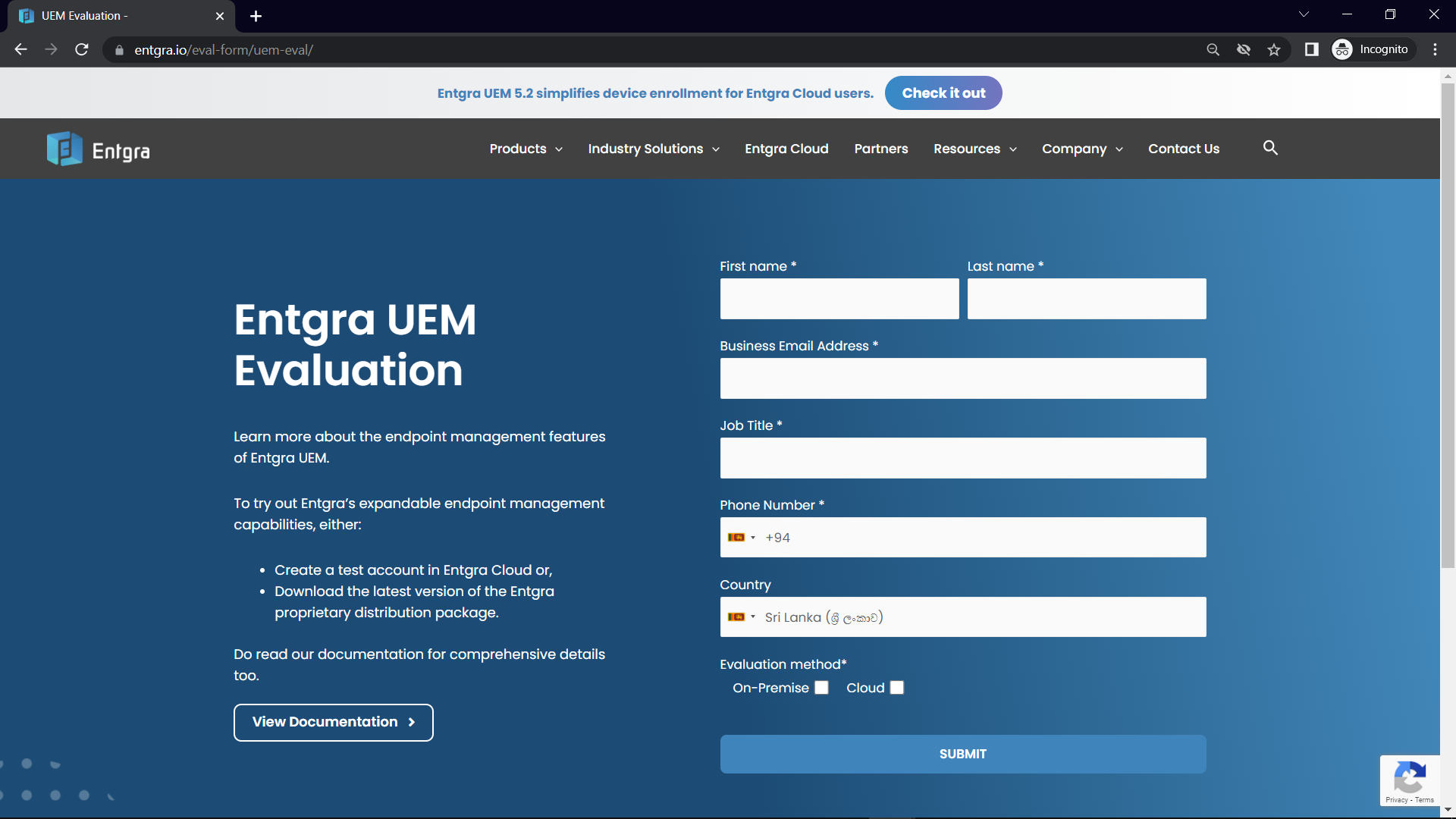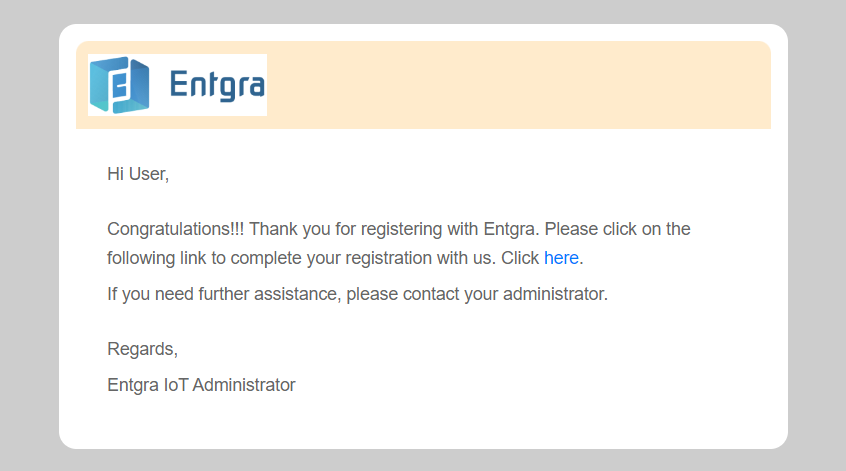Downloading and Starting the Server
This section describes the basic configurations needed for and guides you through on how to start up the Entgra UEM server.
Try It Now
You can either get a copy of the Entgra UEM server by downloading Entgra proprietary distribution package (On-Premises method) or create a test account in Entgra Cloud (Cloud method), for trying out Entgra UEM Server functionality.
On-Premises
Before proceeding, make sure to read the system requirements page and have an environnement ready.
Download the Server
Steps
- Fill in the required fields of the Entgra UEM Evaluation form.
- Select On-Premises as the evaluation method and submit the form.
- You will receive a verification email to register with Entgra IoTS. Click on the link in the verification email.
- Next, you will get a new email with the download link. Download the server to your local machine by clicking the link.
Start and Run the Server
Steps
-
Extract the zip file (entgra-uem-5.x.x.zip) using 7zip file achiever to a desired location and go to the extracted folder. (Lets call this folder Entgra-server folder)
-
Go to bin folder and double-click on the iot-server.bat file.
Steps
-
Extract the zip file (entgra-uem-5.x.x.zip) to a desired location and go to the extracted folder.
-
Change IP (Optional).
If you are setting up the server on a machine with public IP and you need to access the server with this public IP, the following section is needed.
If you are setting this up on your personal PC/laptop, this step is not mandatory, but there is no harm in following this step. If you decide to skip this step, you can move to step 3 in this section.
Change IP
-
Using a command prompt, go to
Entgra-server/scripts folder. For example like bellow,cd /Users/username/Downloads/entgra-uem-5.x.x.zip/scripts/` -
And execute
change-ip.sh. This can be done with following command,./change-ip.sh -
There are 3 critical values to fill in when executing
change-ip.
Input Description Enter the IoT Core IP that you need to replace (if you are trying out IoT server for the first time this will be the localhost) Provide this as localhost Enter your current IP Enter the machine IP or the public IP to the machine. This IP must be accessible within the network or over internet. This is because the device we are enrolling later on should be able to access this IP. Provide common name Same as the current IP, i.e., enter the current IP. -
-
Go to the bin folder and run the command
sh iot-server.shin the terminal.You may also start this as a service with
./iot-server.sh startand Stop the service with./iot-server.sh stop. If you have started as a service, the startup logs can be monitored with the command,tail -f repository/logs/wso2carbon.log.
Server start up will end with publishing APIs.
Log on to the Server
Steps
-
Go to the Endpoint Management console using your browser. This can be accessed with the following URL formats,
https://Replace-Your-IP-Address:9443/endpoint-mgtorhttps://localhost:9443/endpoint-mgt -
The browser will be redirected to the login page.
-
Enter the username as
adminand the password asadmin.
Cloud
Create an Entgra Cloud test account
Steps
-
Go to the Entgra UEM Evaluation form, and fill in the required fields.
-
Select Cloud as the evaluation method and submit the form.
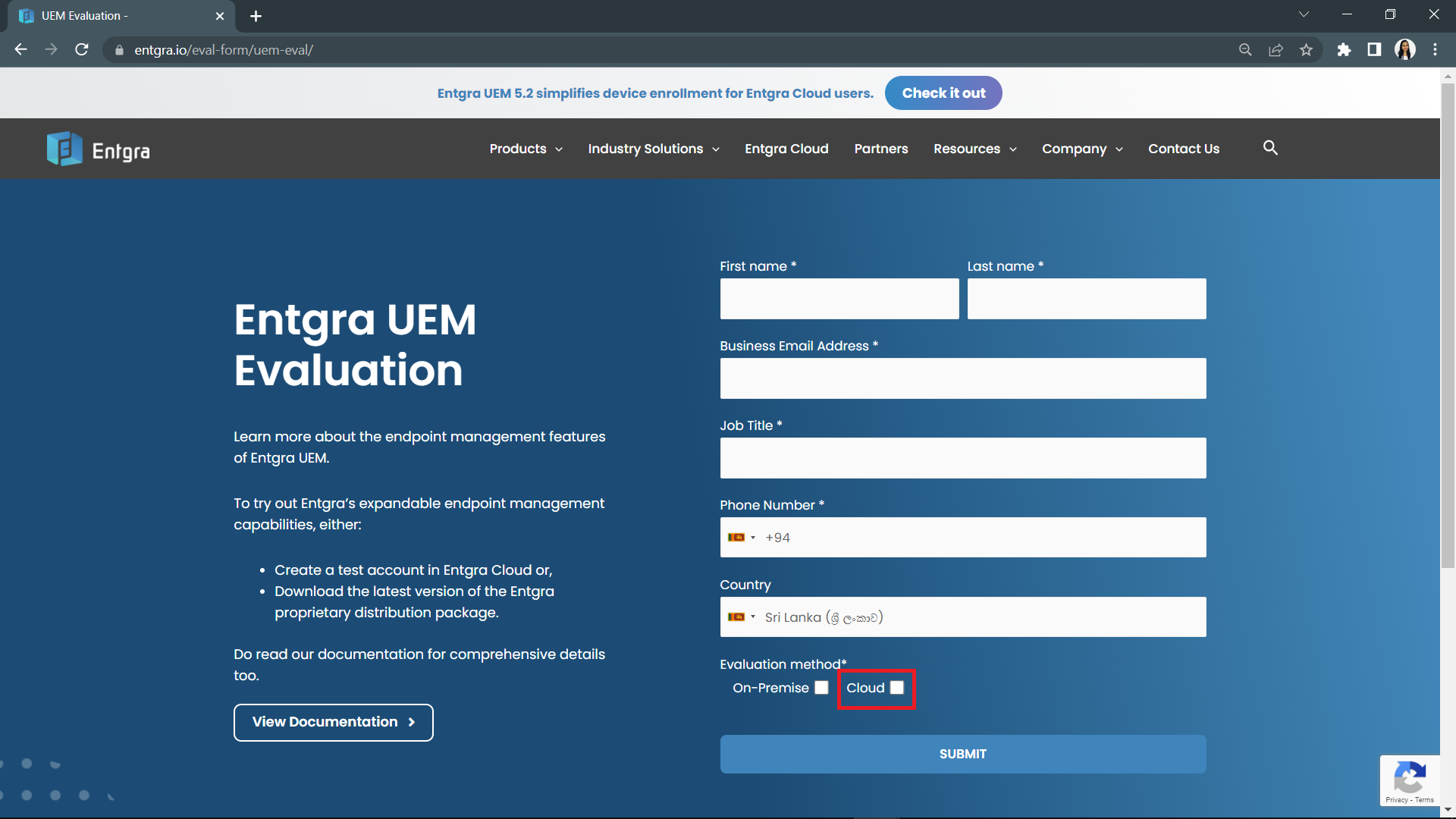
-
You will get a verification email to register with Entgra IoTS. Click on the link in the verification email.
-
Next, you will get a new email with the login credentials and links to access different portals of Entgra UEM.
Log on to UEM Cloud
Steps
-
Go to the Endpoint Management console using your browser. This can be accessed with the URL you received in the last email.
-
The browser will be redirected to the login page.
-
Enter the login credentials on the screen that appears. You can get your credentials from the email received.
Note : You can create only one Entgra cloud test account for your corporate domain.