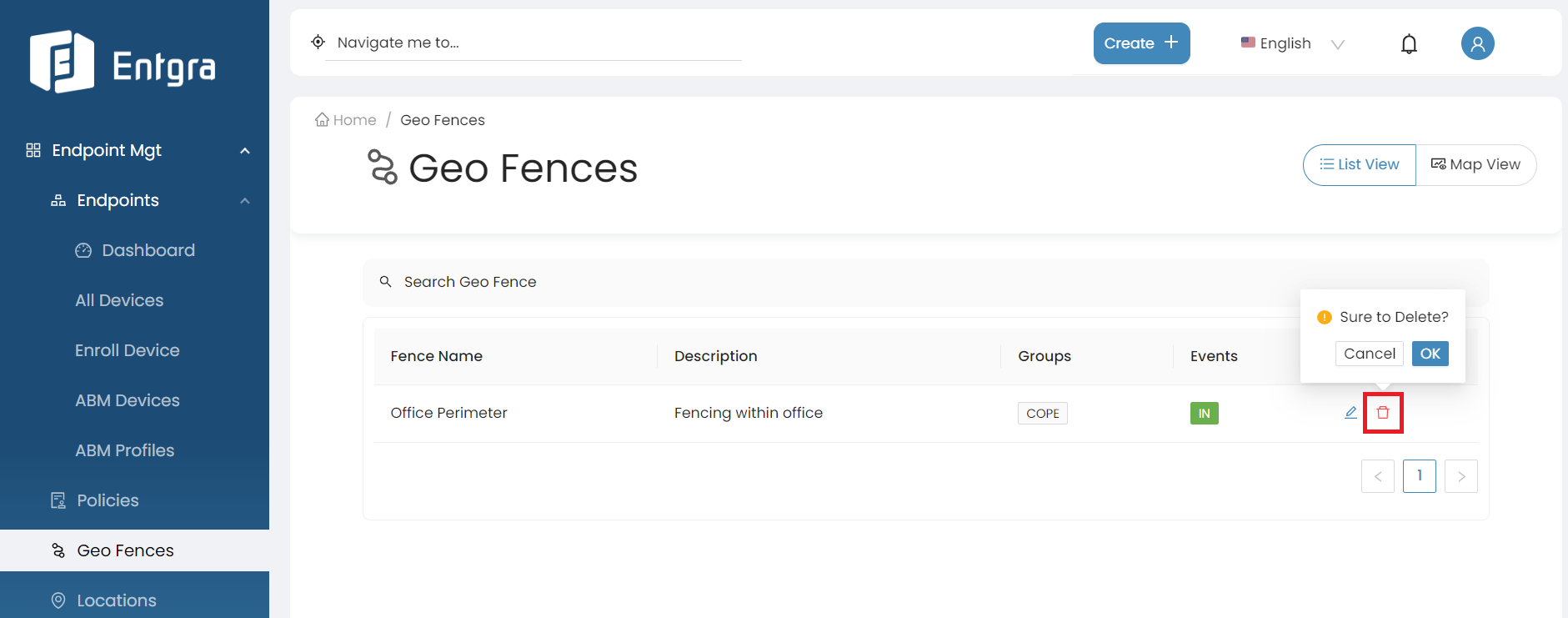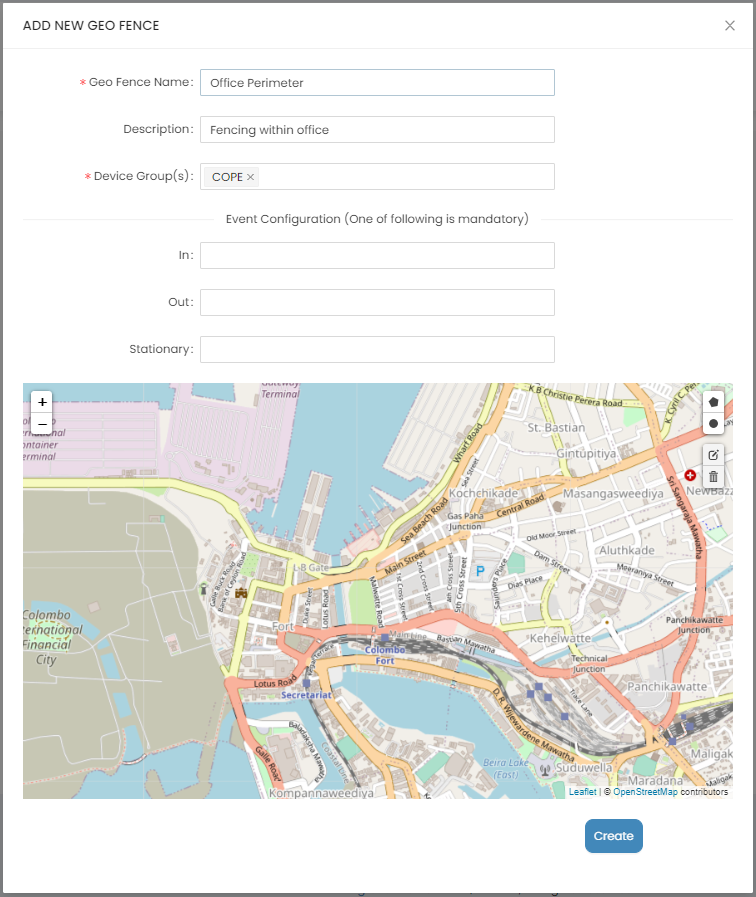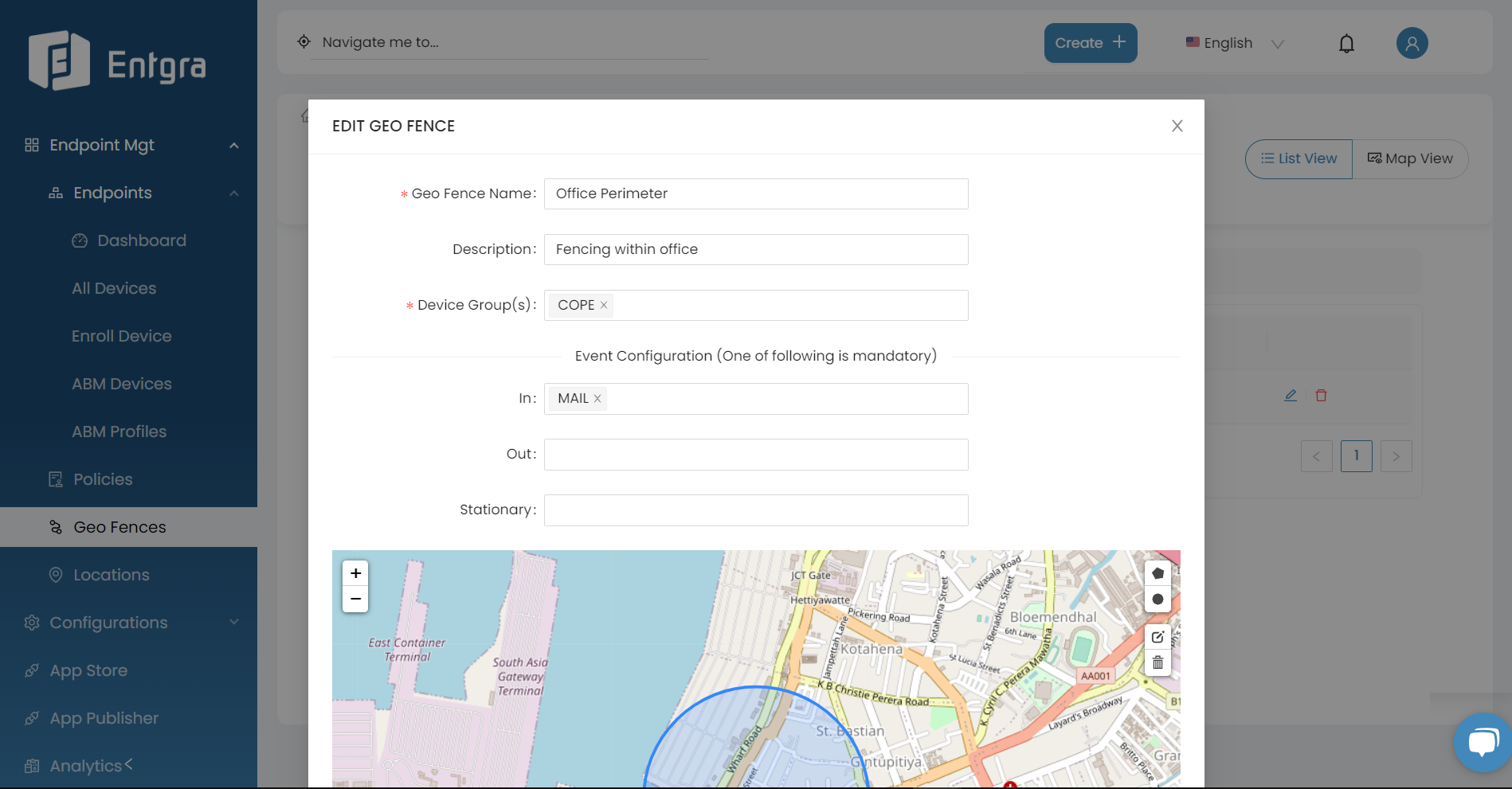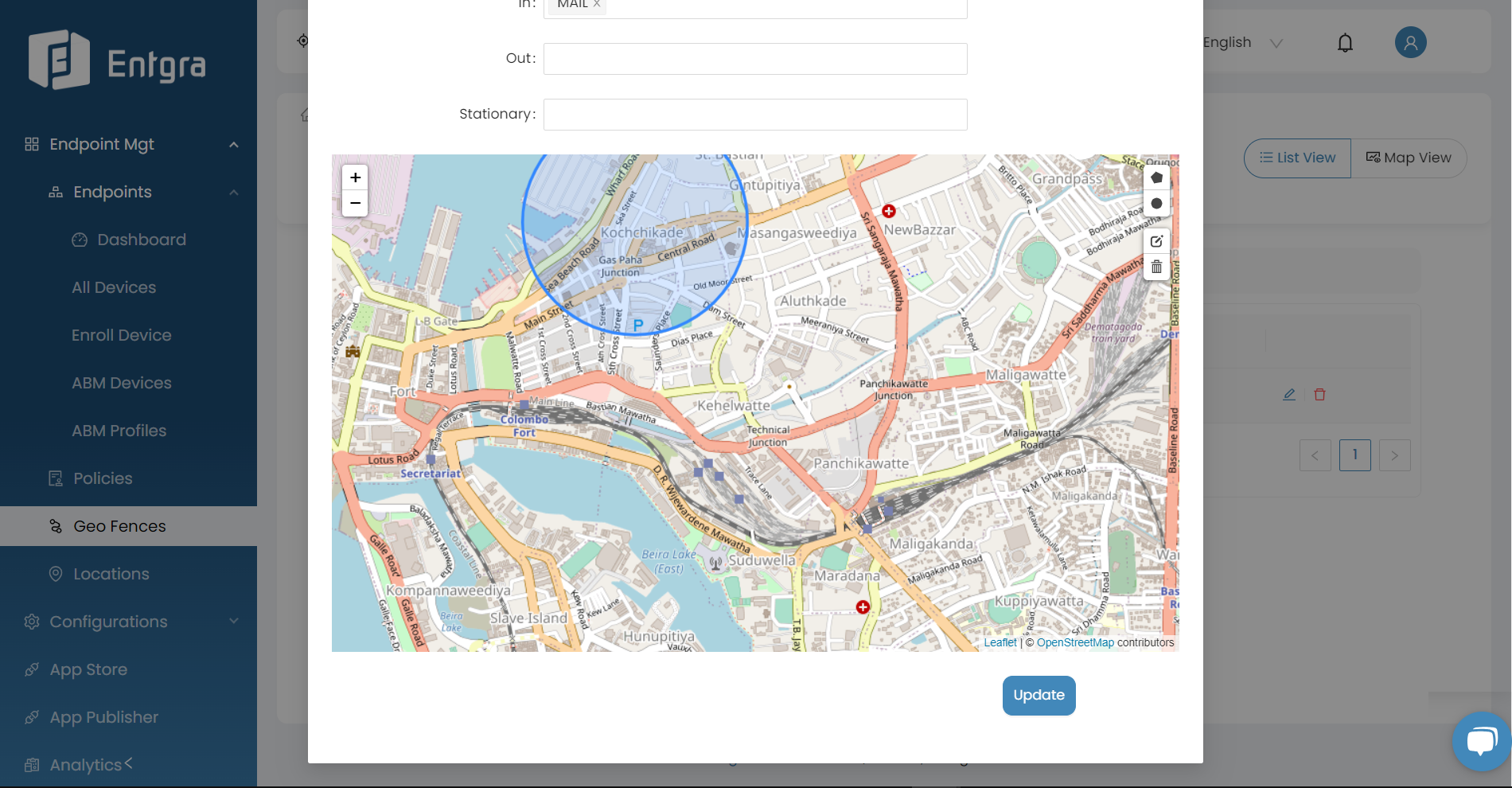Geo Fences
Geofencing enables you to set up virtual perimeters for controlling access over specified boundaries. A very useful feature in governing access for user groups, it can be conveniently set up by drawing boundaries over areas on the map.
Explore this feature further by referring to our informative blog on:
Create Geofences
-
Sign in to the Entgra UEM Server console.
-
Click Create + in the top right corner and select Geo Fence.
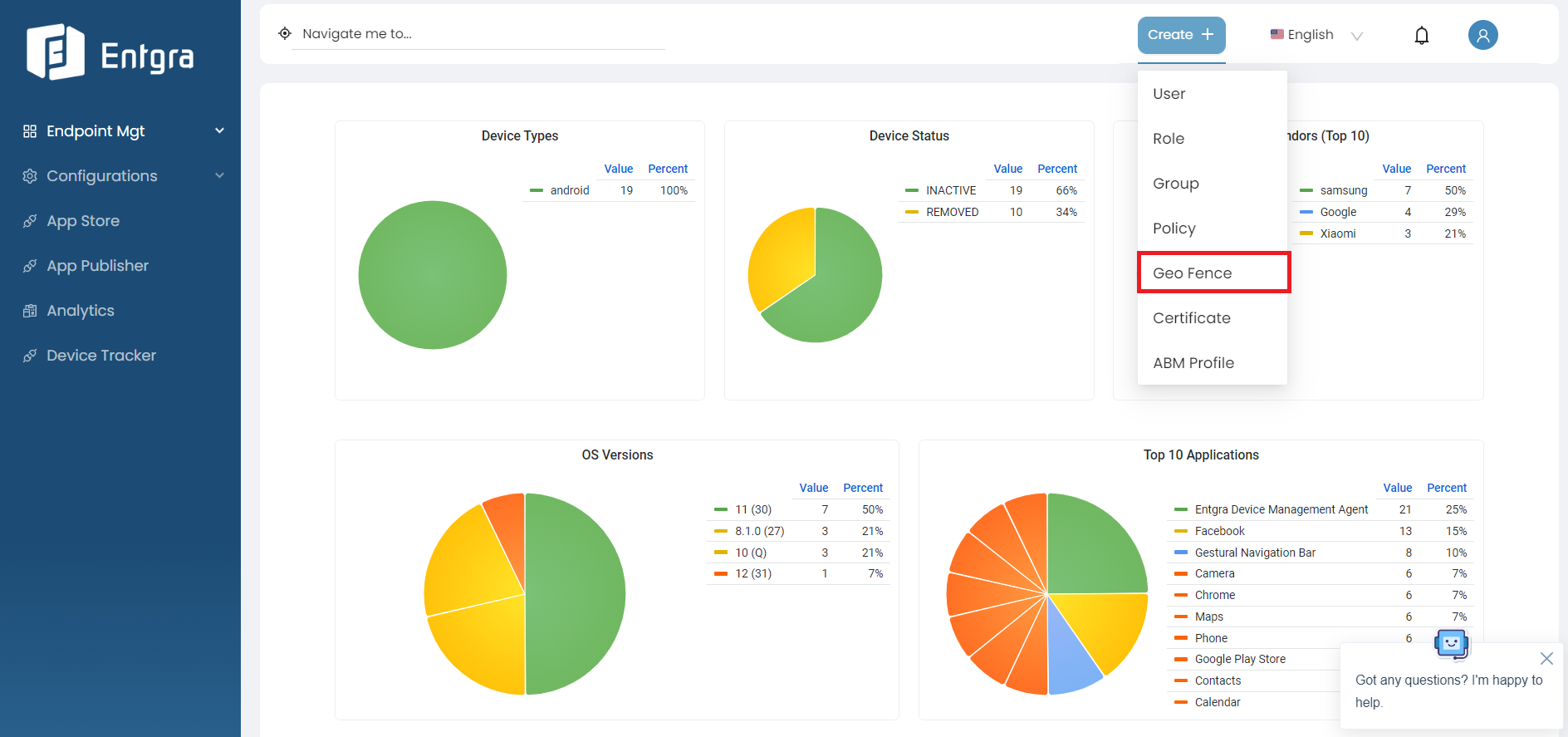
-
Fill in the required information.
-
Create a geofence to include the desired area. You can create it using a circle or any other poligonal shape.
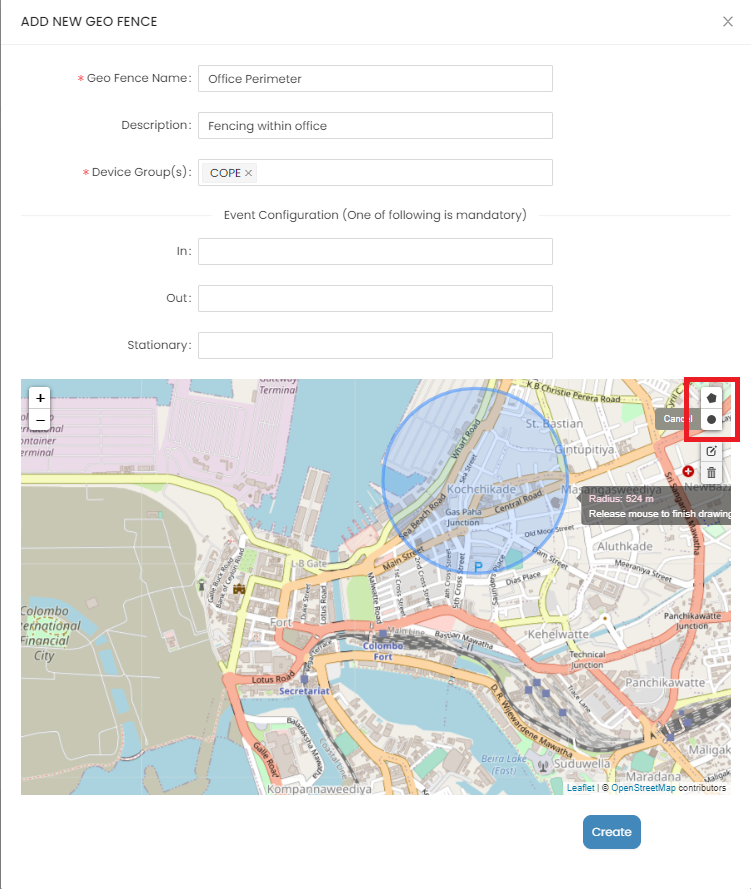
-
Click Create.
View Geofences
-
Click Geo Fences.
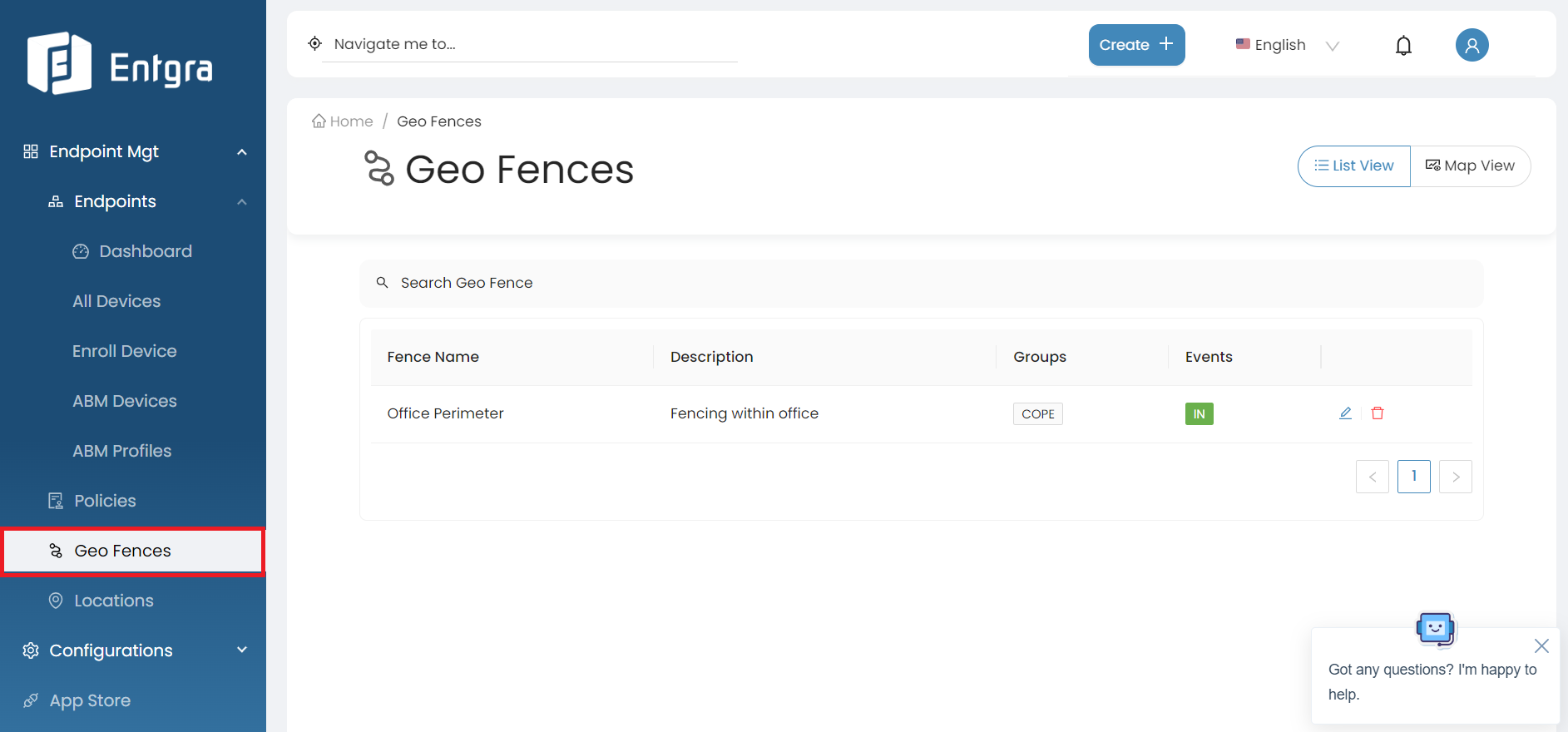
-
Click List View to view all geo fences in list view.
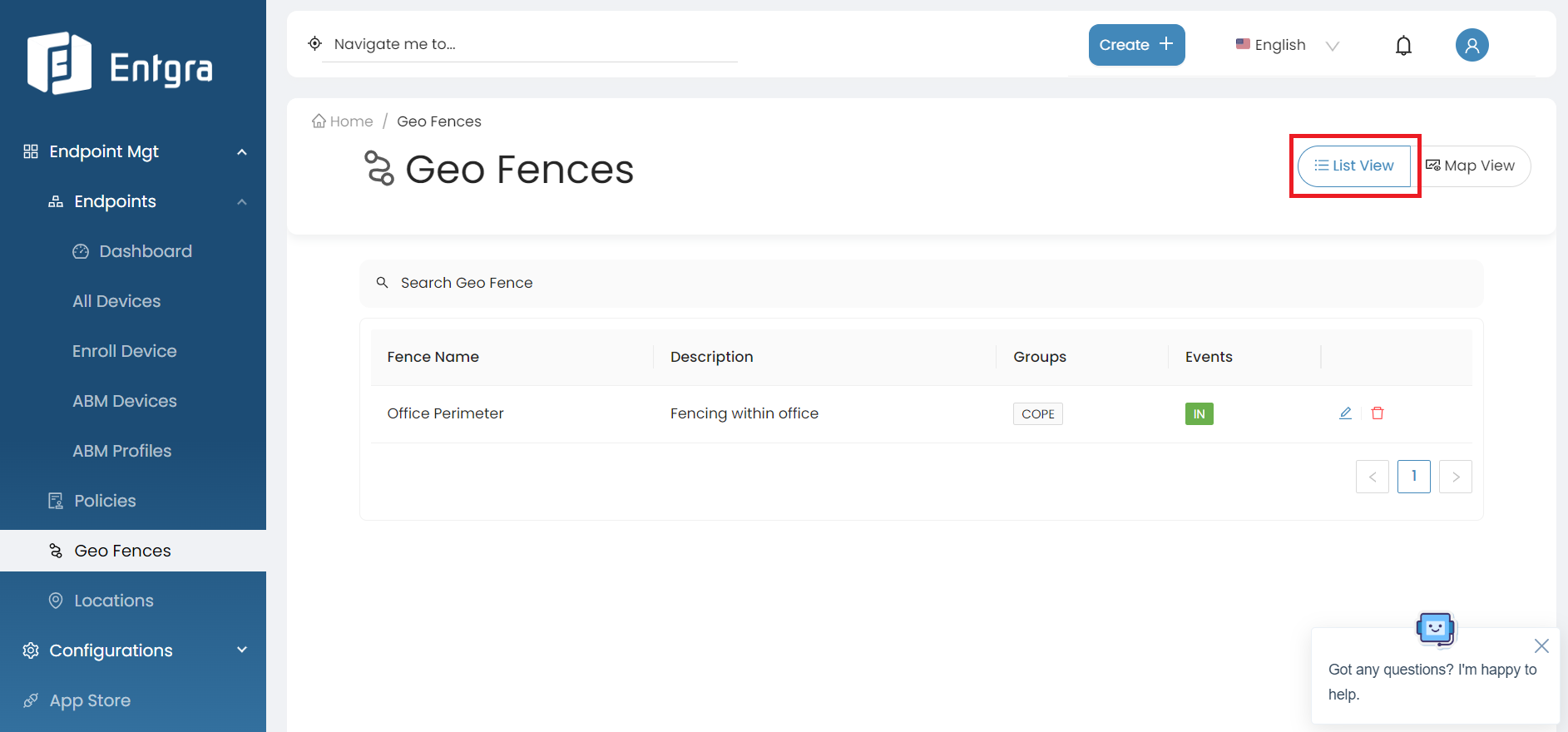
-
Click Map View to view all geo fences in map view.
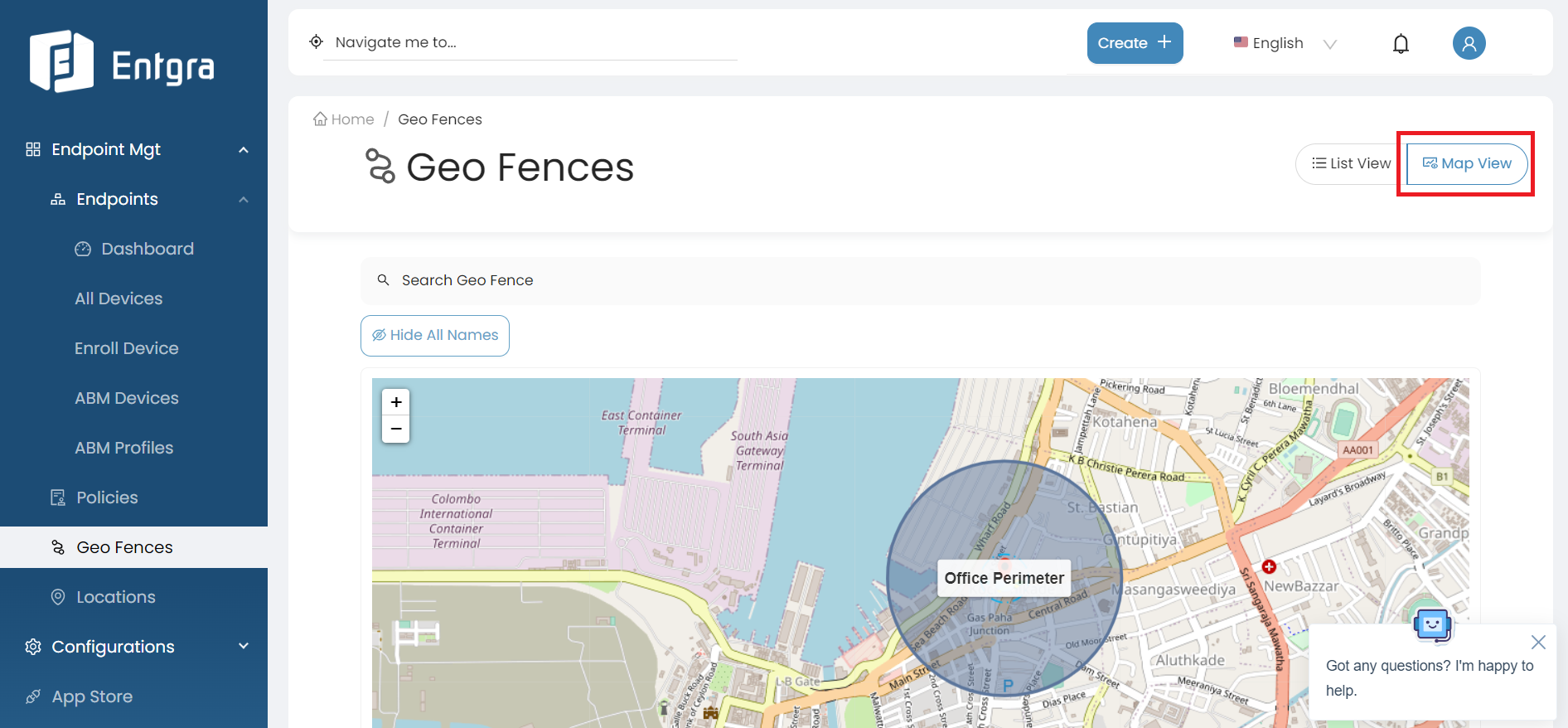
Search for Geofences
-
Click on the Search Geo Fence bar on top of the geofences table.
-
Add relevant tags for searching and then click Search icon.
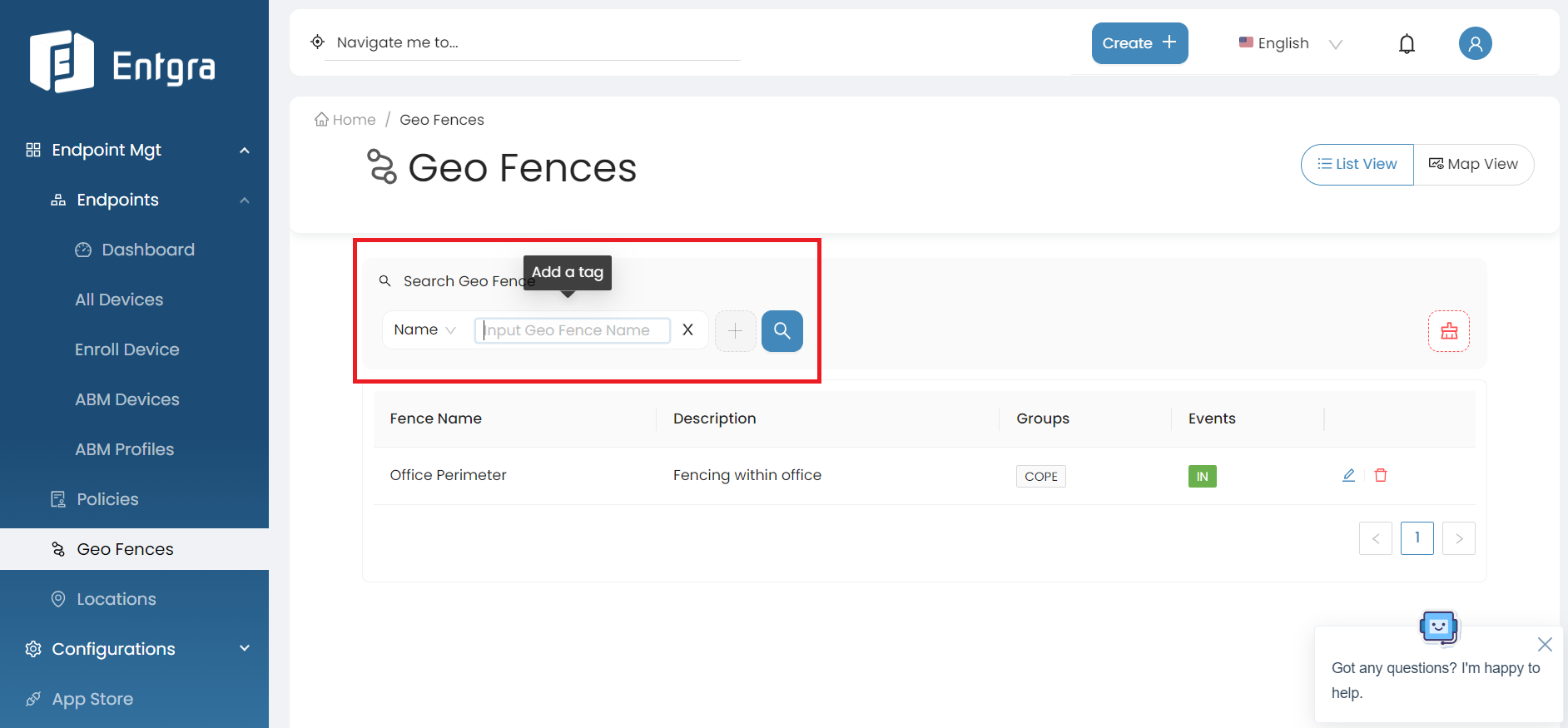
Update Geofences
-
Go to Geo Fences and search for the record that you wish to edit.
-
Click Edit icon.
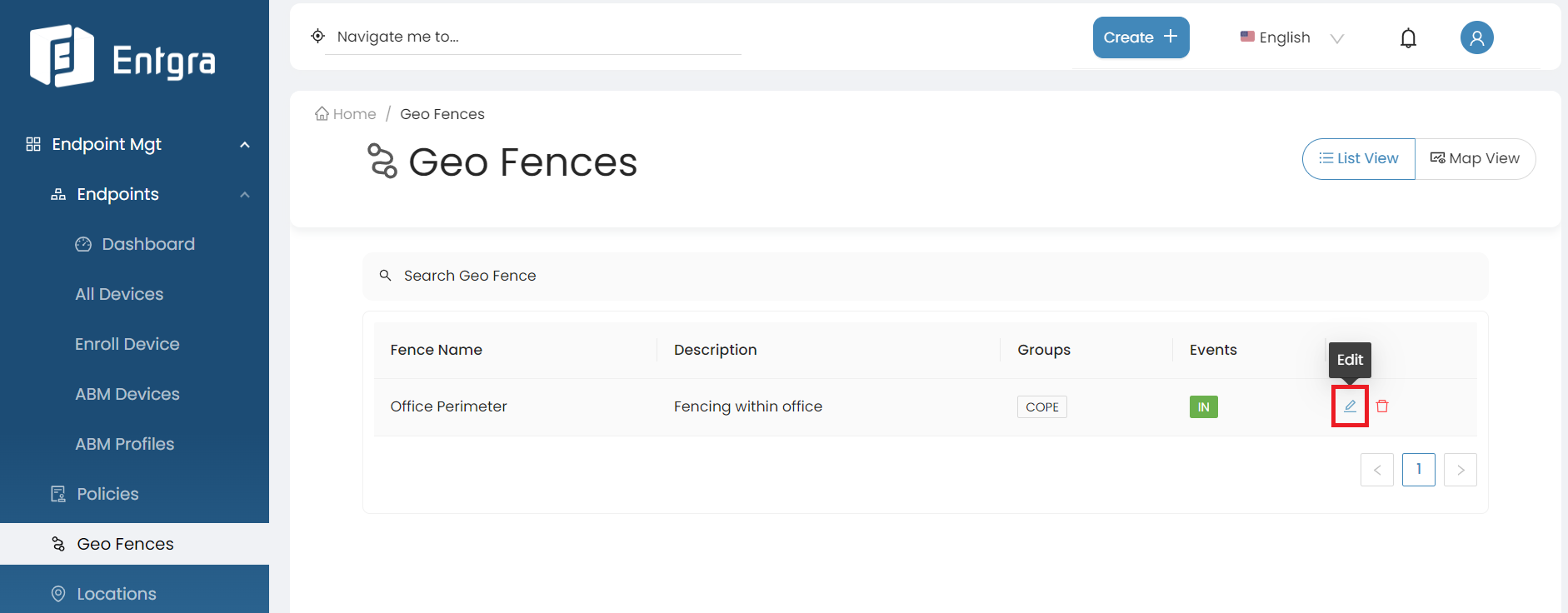
-
Update information as required.
-
Click Update.
Remove Geofences
-
Go to Geo Fences and search for the record that you wish to delete.
-
Click Delete icon.
-
A dialog box will be prompted asking you to confirm that you wish to delete the record, where you can click Ok, if so.