Windows Device Management
Windows Device Operations
Add New Operation
-
Log in to the Endpoint Management portal.
-
View the device that you have enrolled.
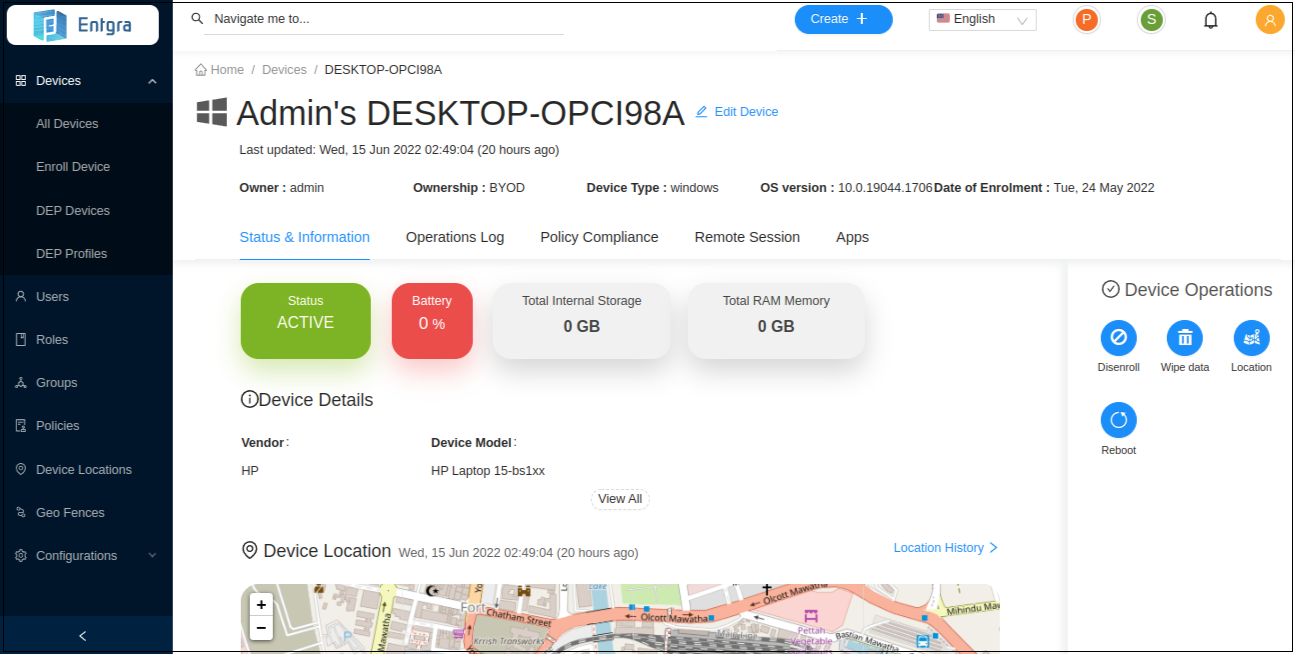
-
Click on the operation you need to apply to the device. (Ex: let’s apply Location operation.)
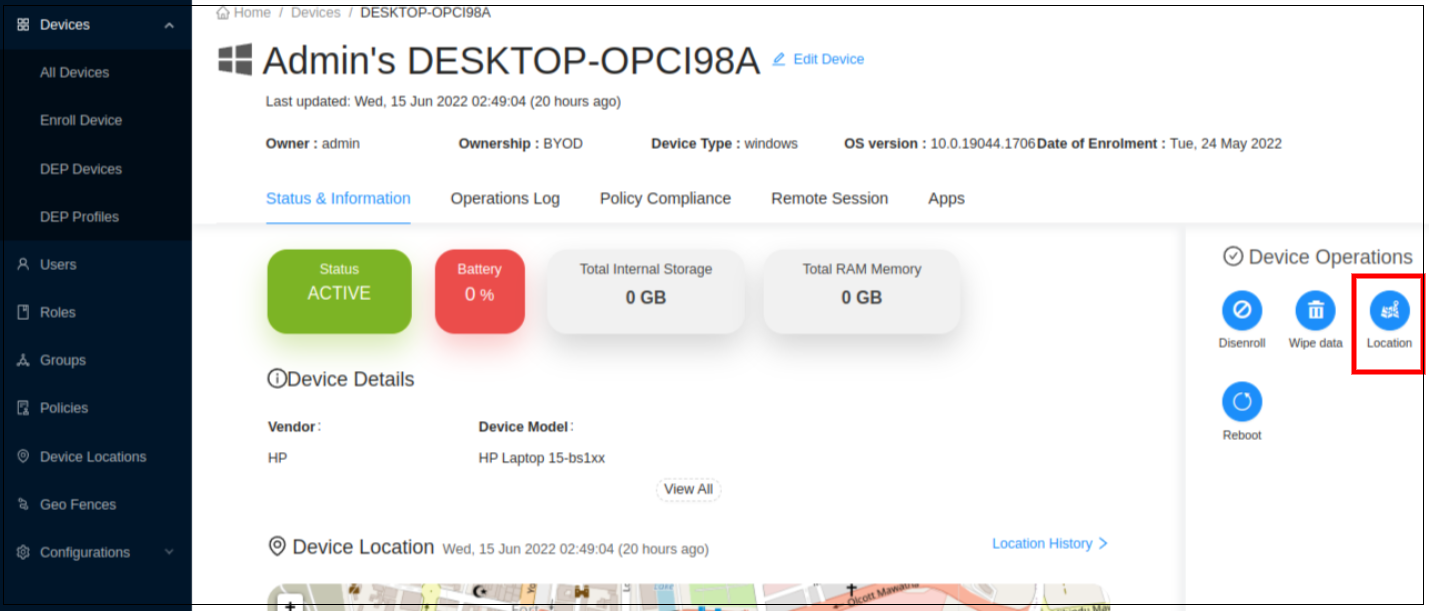
-
A pop-up message will be displayed on the screen. Click Send to Device to confirm the operation.
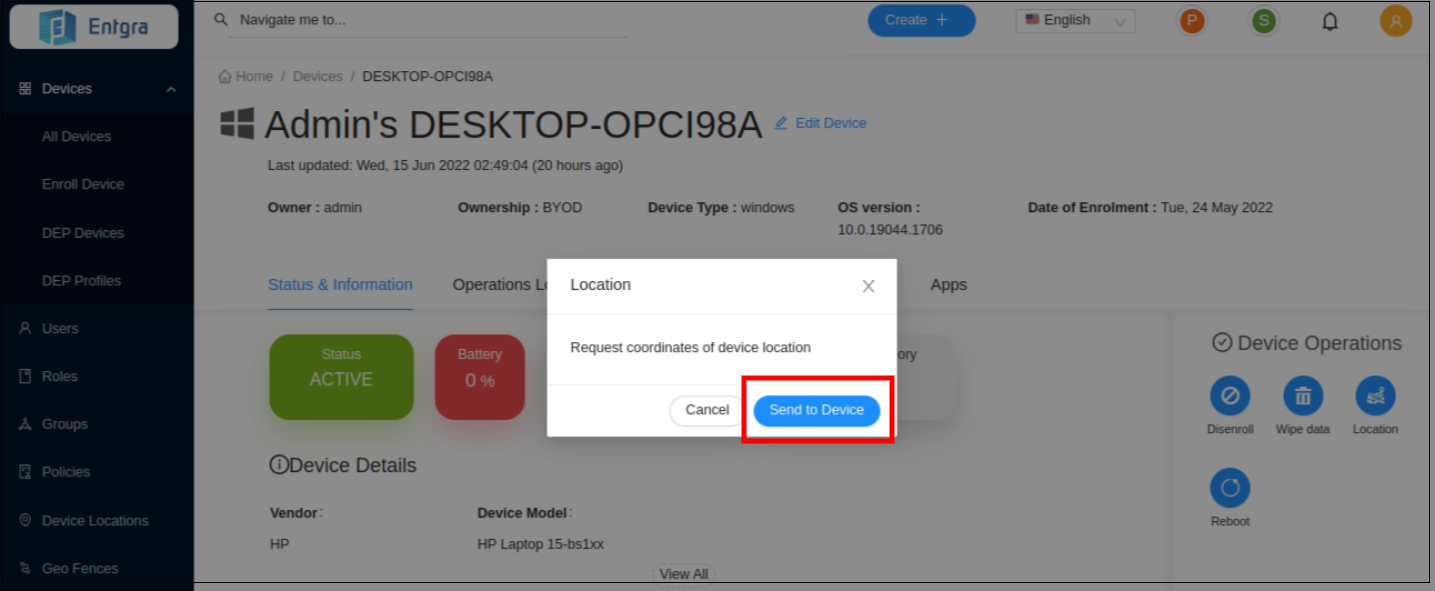
Windows Device Policies
Add New Policy
-
Log in to the Endpoint Management portal.
-
Select Policies in the left navigation.
-
Go to Create + and select Policy.
-
Select the platform by clicking Windows from the listed device types.
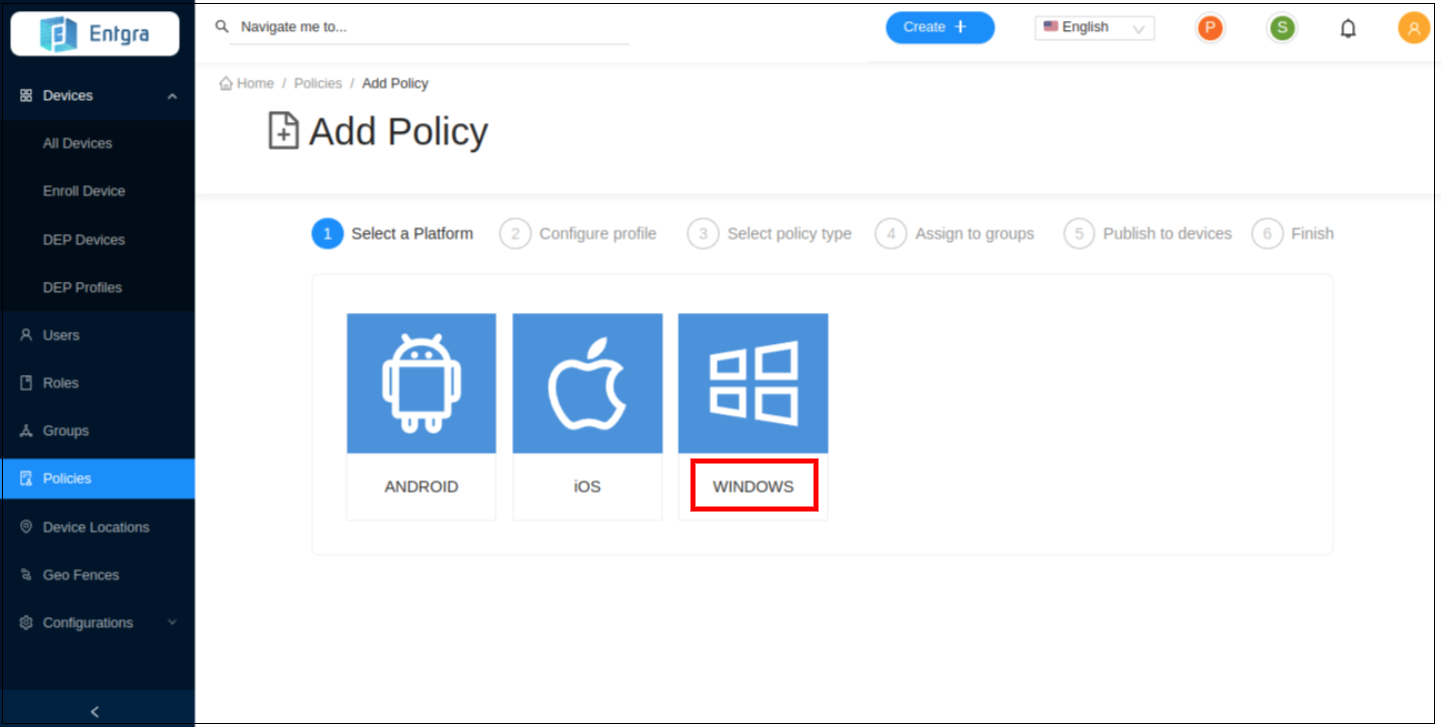
-
Create your policy. Ex: let’s create a passcode policy. After defining the required settings, click Continue.
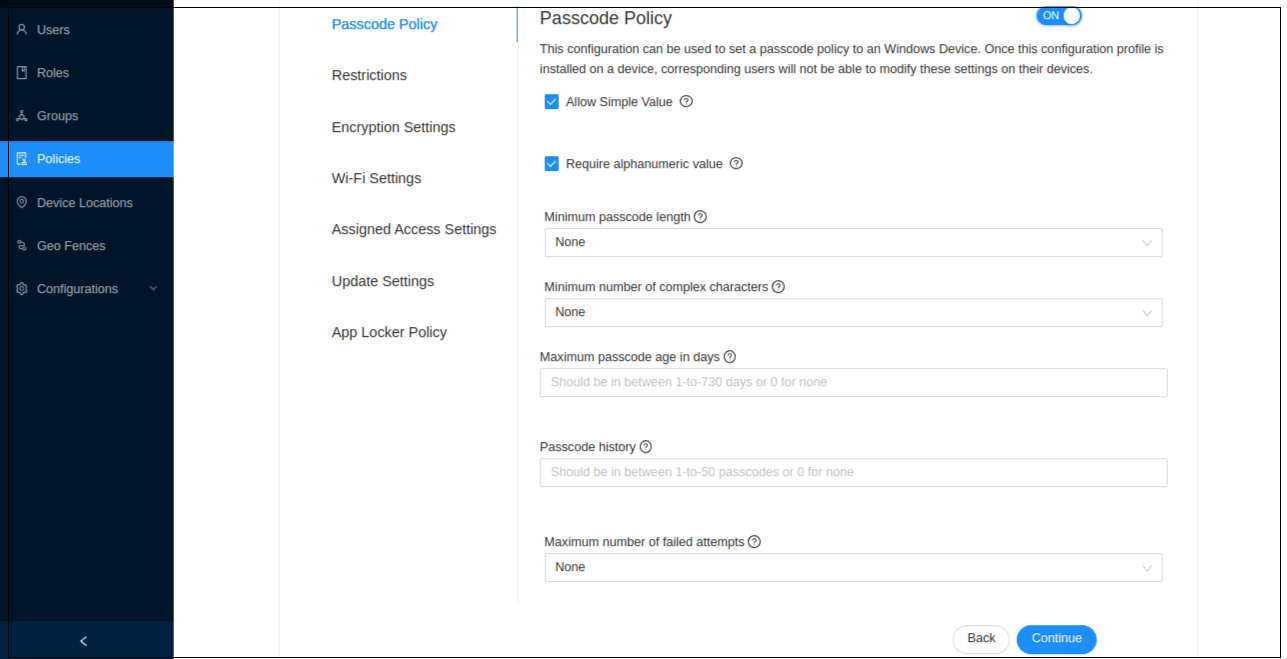
-
Select the Policy Type.
There are two types of policies:
General Policy: General policy is applied to the device by default.
Corrective Policy: Corrective policy is applied to the device when the general policy is violated. When the general policy is not violated the corrective policy is disabled.
Ex: With the above scenario, let’s select the type as General and click Continue.
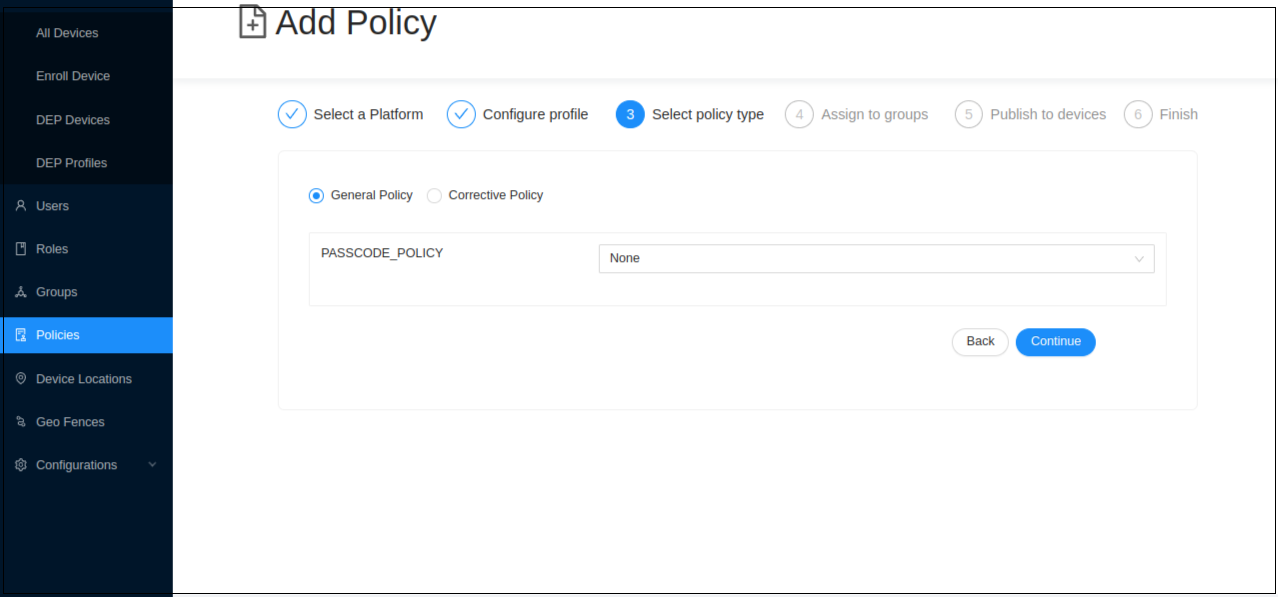
- Define the user groups that the policy needs to be assigned to. Select the Set User Roles or Set users option and select the users/roles from the item list or you can assign a device group. Then click Continue.
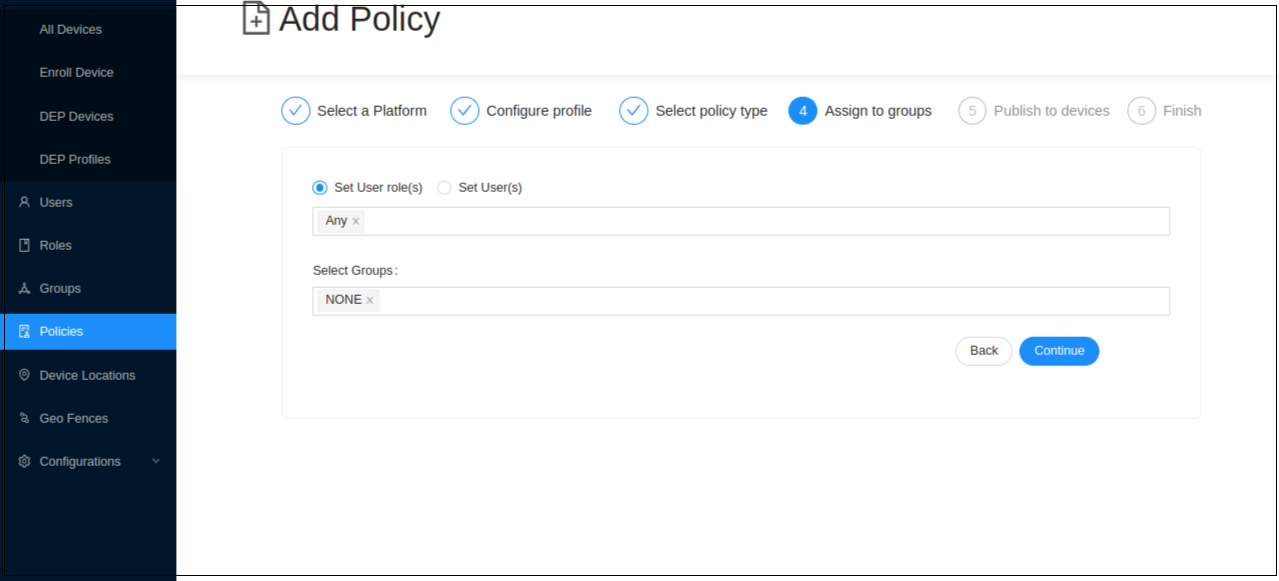
- Set a name for your policy and add a description under Publish to devices. Click Save and Publish to save and publish the configured profile as an active policy to the database.
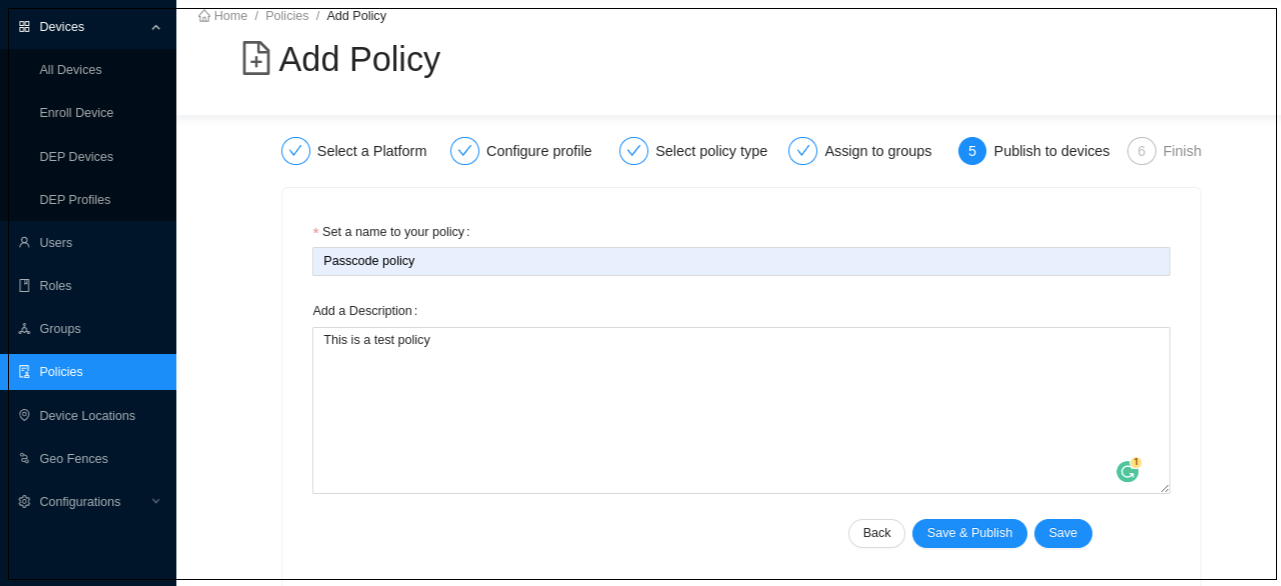
NOTE: If you save the configured profile, it will be in the Inactive state and will not be applied to any device. If you save and publish the configured profile of policies, it will be in an Active state.
- You have now successfully created the new policy. Click Go to Policies to view the policy in the policies list.
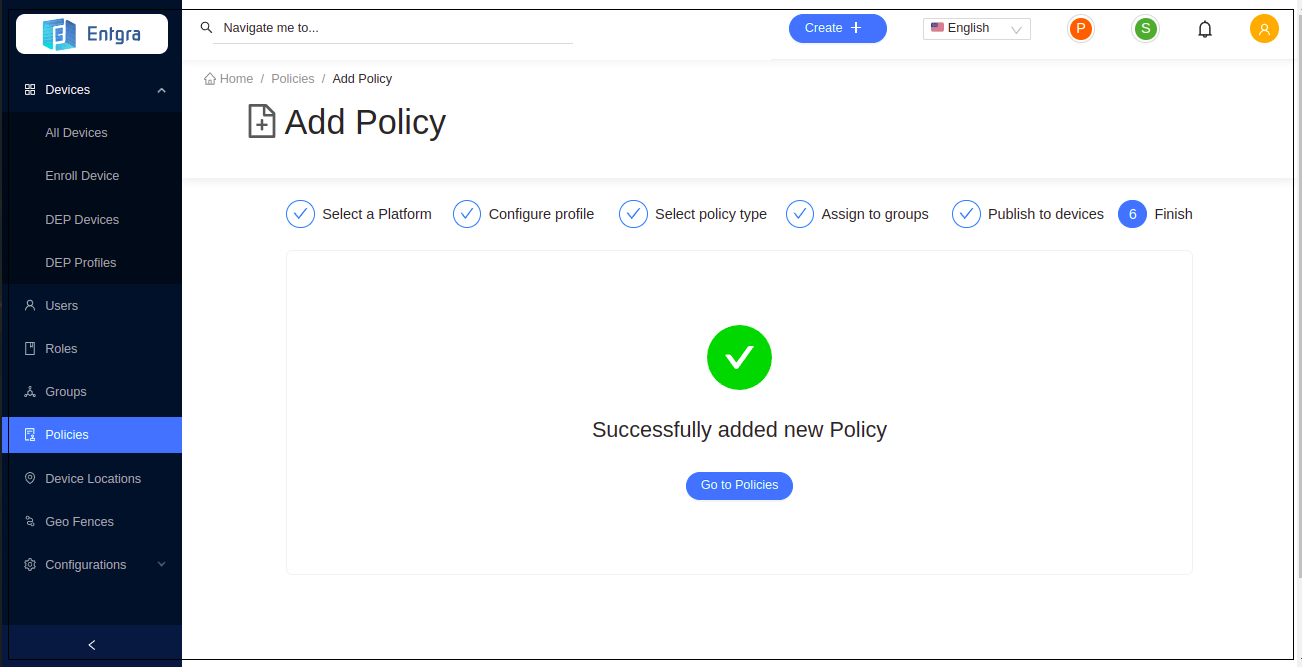
View a Policy
-
Log in to the Endpoint Management portal.
-
Select Policies in the left navigation. You can view all the published policies for the device.
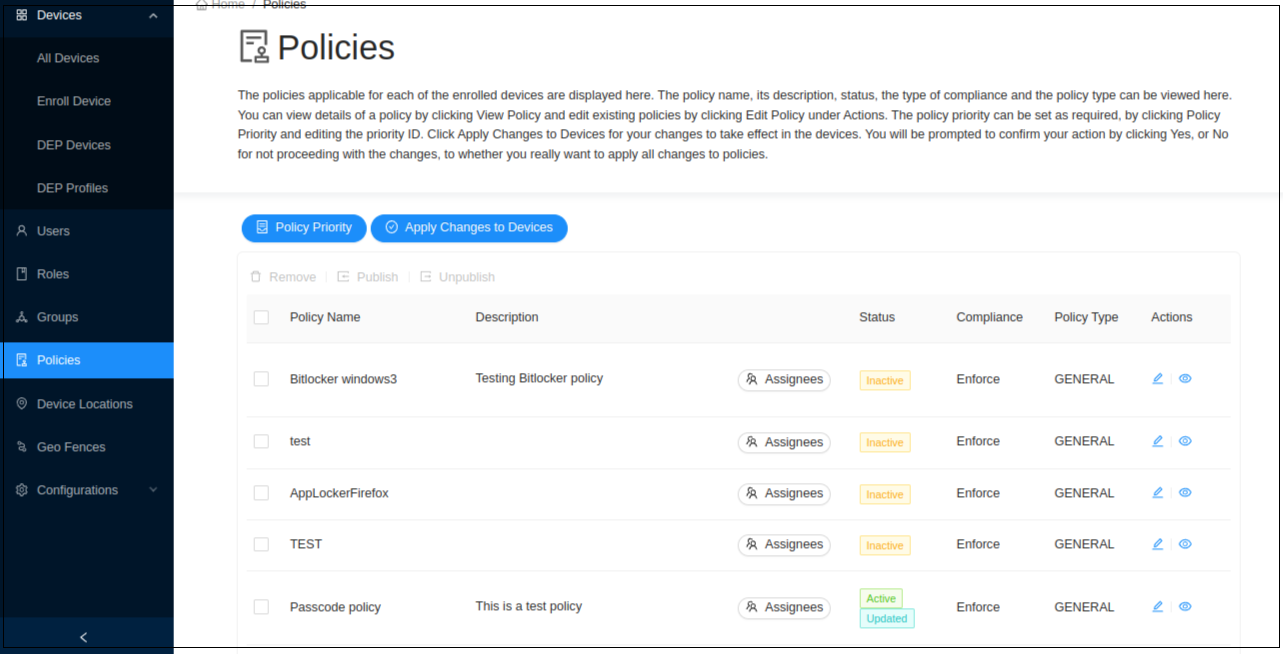
Publish a Policy
-
Click Policies to get the list of the available policies.
-
Select the policy that you wish to publish which has not been published already.
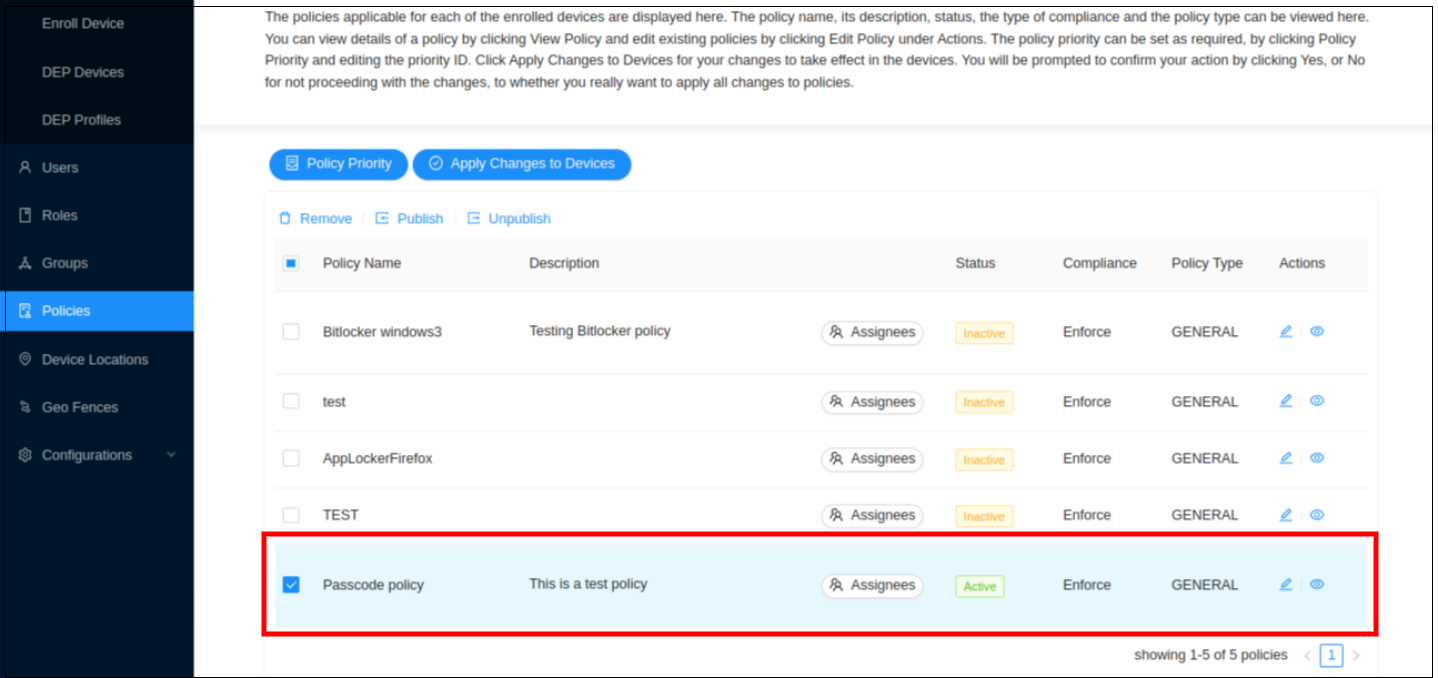
-
Click Publish.
-
Click Yes to confirm publishing the policy.
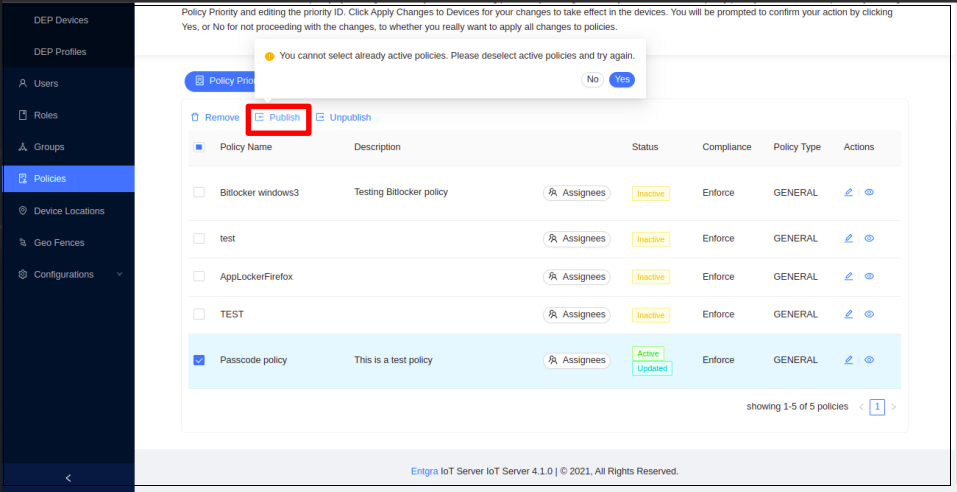
- Next, click Apply Changes to Devices to apply the policy to the devices.
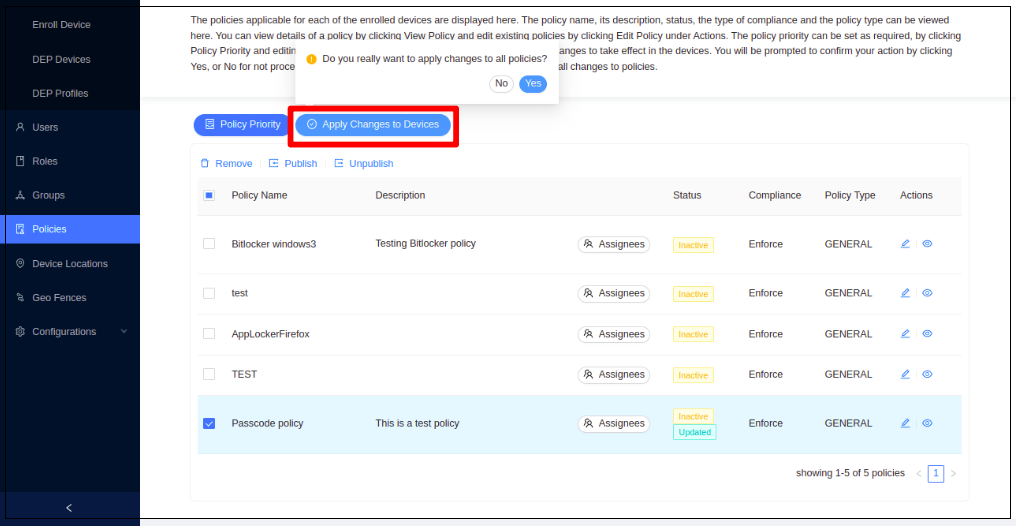
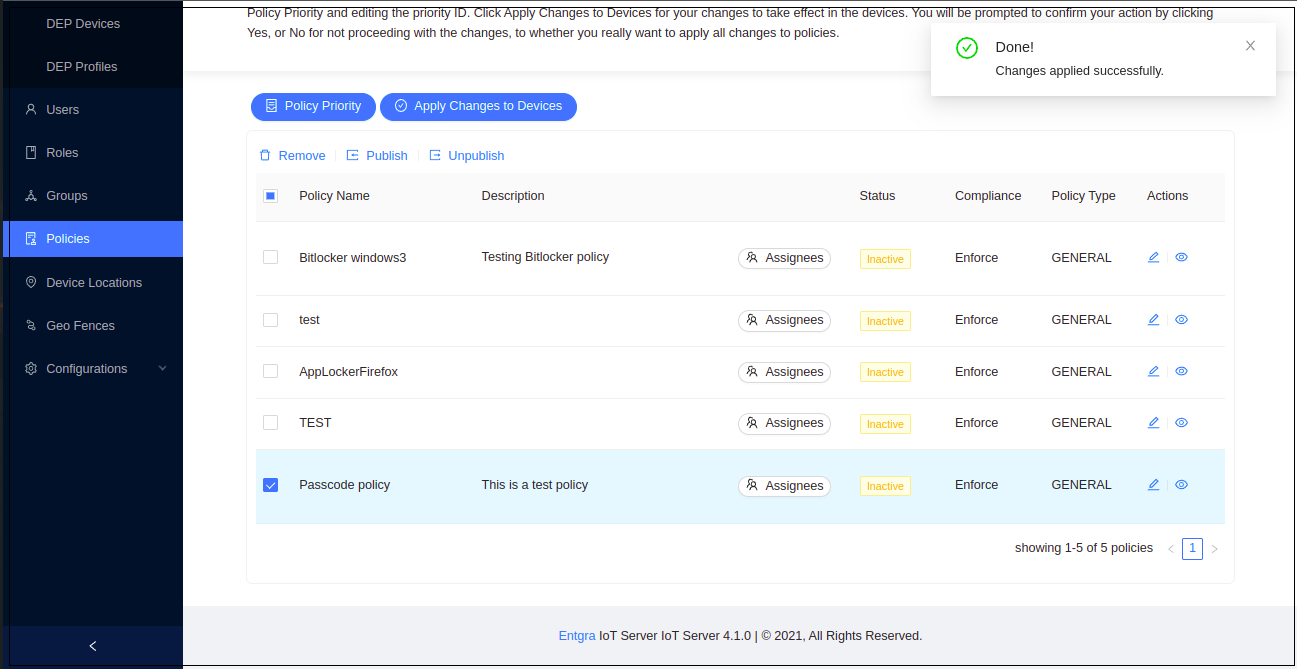
Unpublish A Policy
-
Log in to the Endpoint Management portal.
-
Click Policies.
-
Select the policies that you wish to unpublish from those that have already been published.
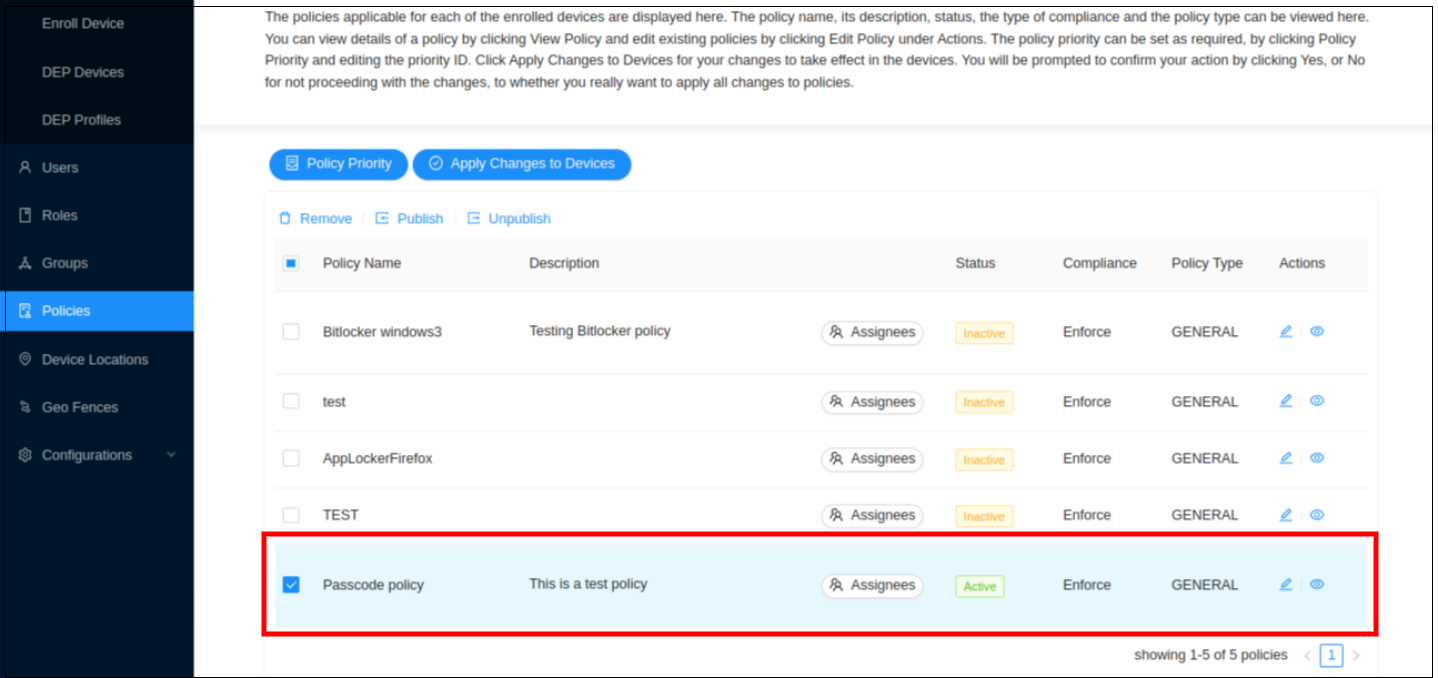
-
Click Yes to confirm unpublishing the selected policy.
-
Then click Apply Changes to Devices to apply the change to all the devices.
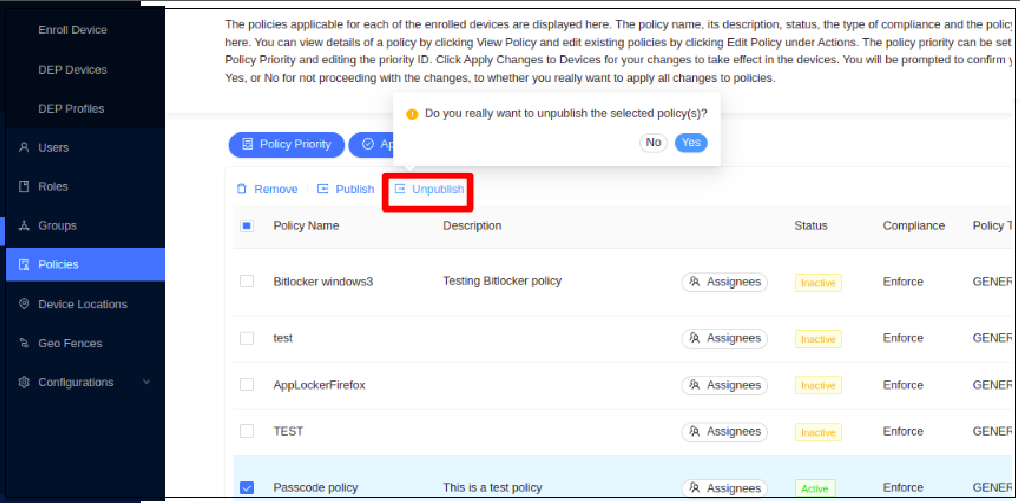
The selected policy has now been unpublished and is in an inactive/updated state. Therefore, this policy will not be applied to devices that are newly enrolled with the Entgra UEM Server.
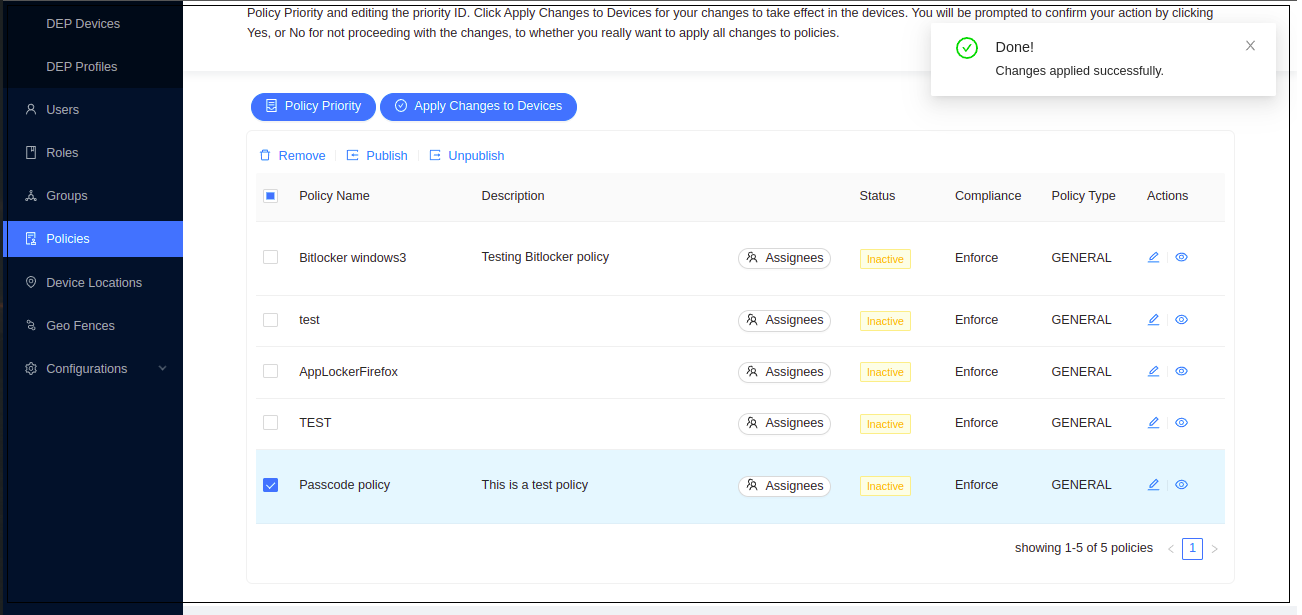
Verify Enforced Policy
-
Click on your device to view the device details.
-
Click Policy Compliance.
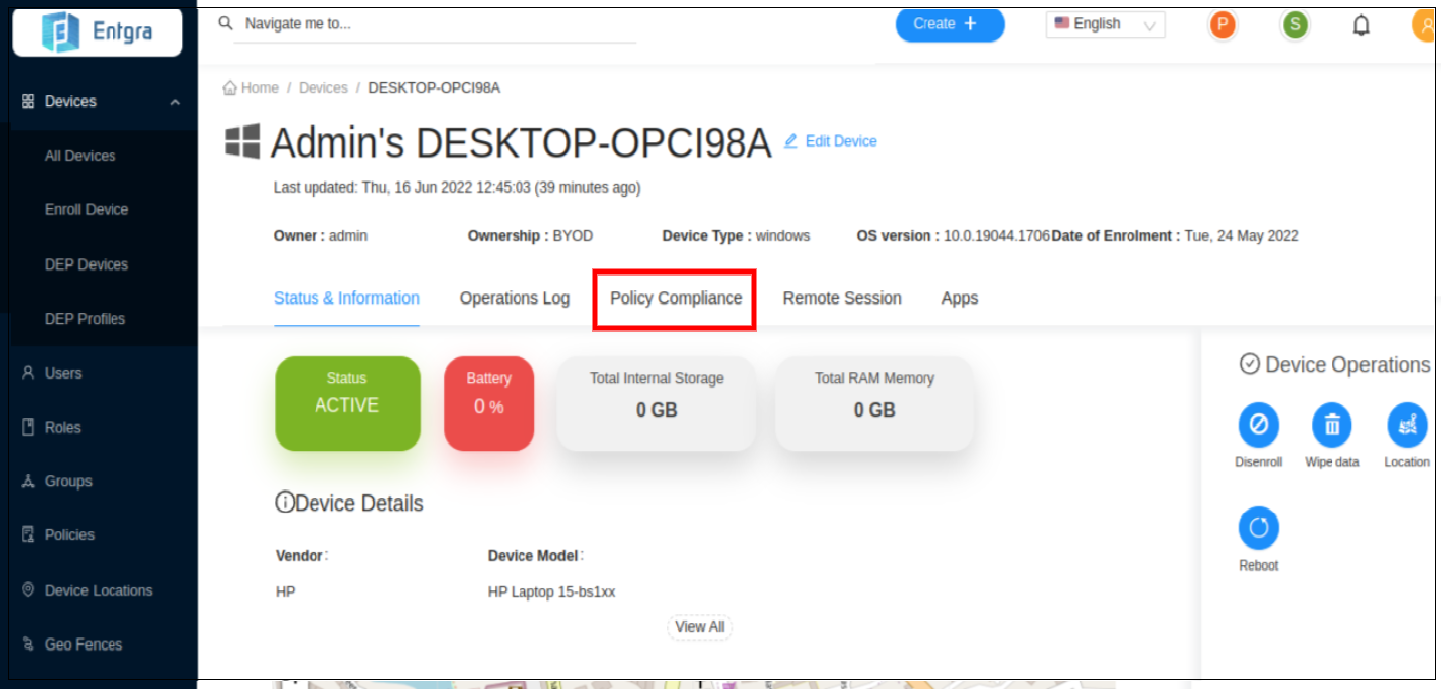
-
You can see the policies that are currently applied to your device.
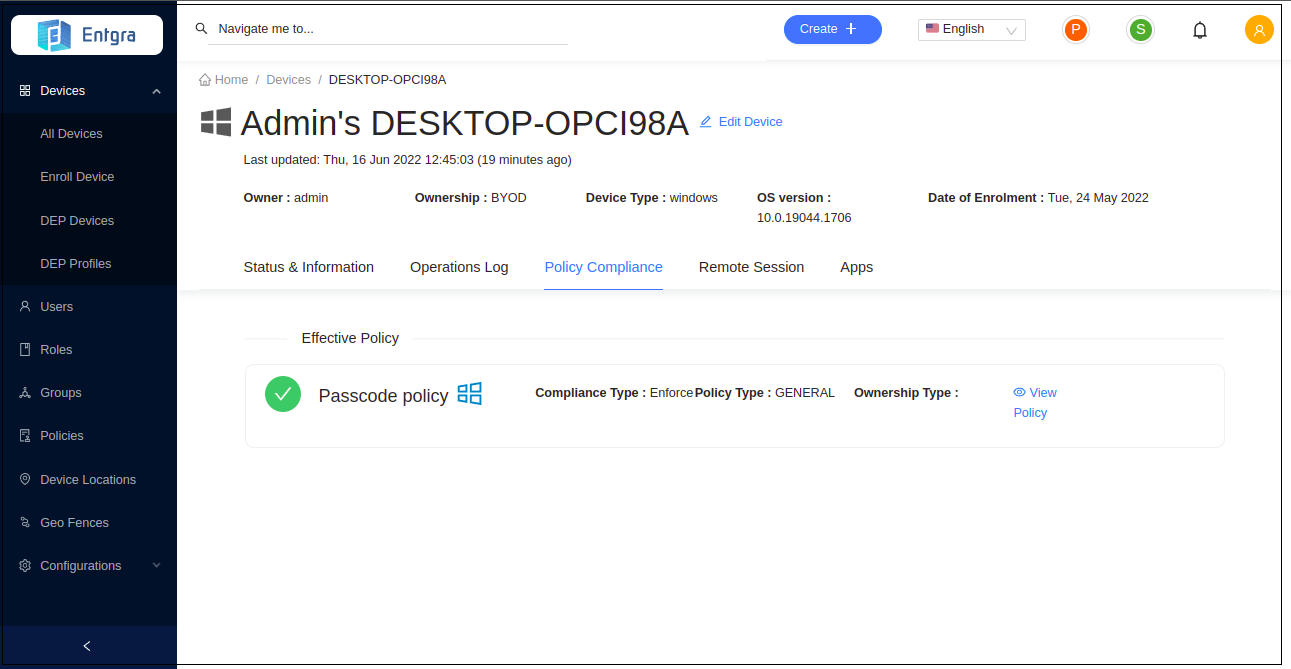
Manage Policy Priority Order
-
Click Policies to get the list of the available policies.
-
Click Policy Priority.
-
Manage Policy Priority - Drag and drop the policies to prioritize the policies accordingly. Manage the policy priority order by defining the order using the edit box.
-
Click Save New Priority Order to save the changes.
-
Click Apply Changes to Devices to push the changes to the existing devices.
Updating A Policy
-
Click Policies to get the list of the available policies.
-
On the policy you wish to edit, click Edit.
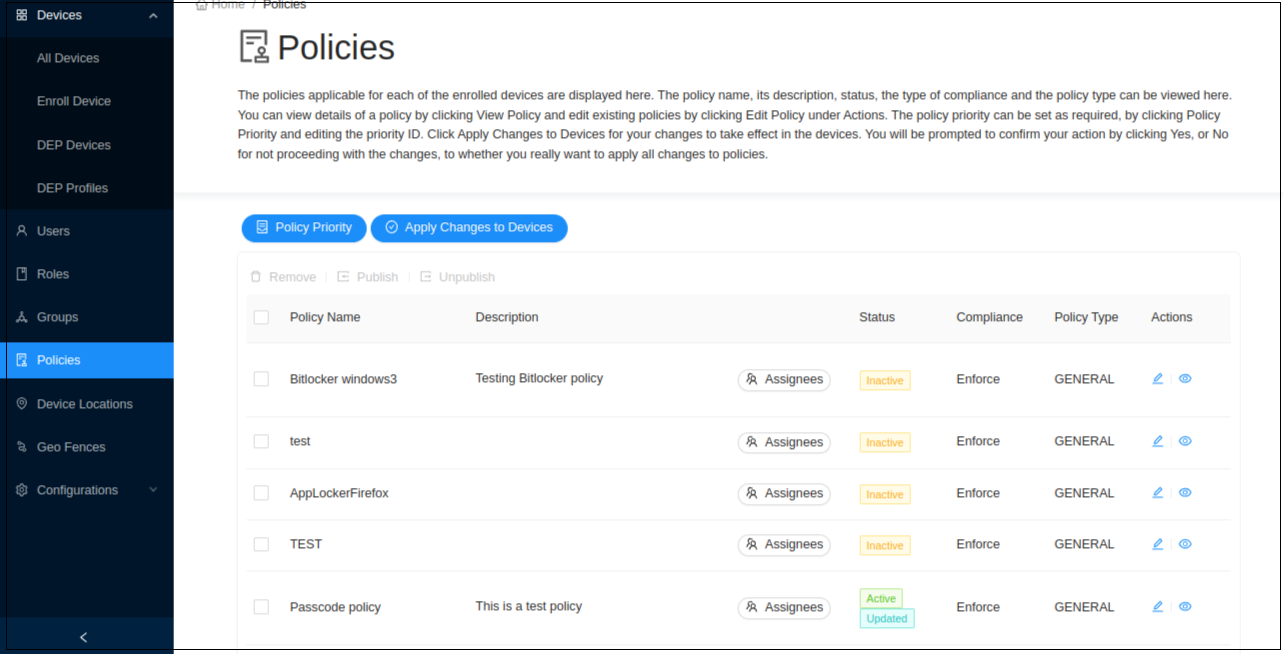
Windows Applicable Policies
The following Policies can be executed on a Windows device.